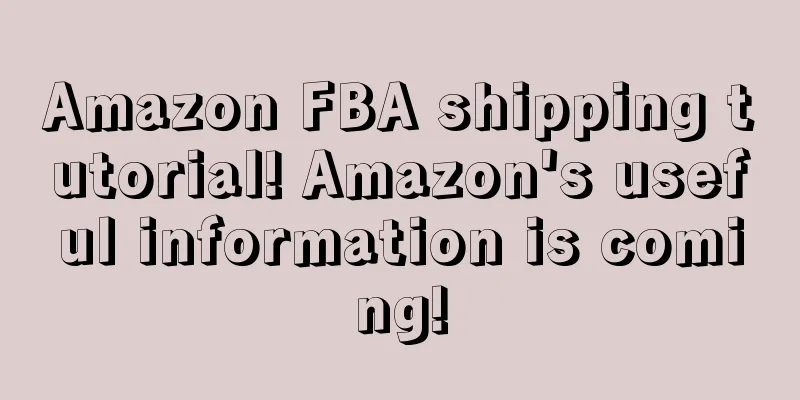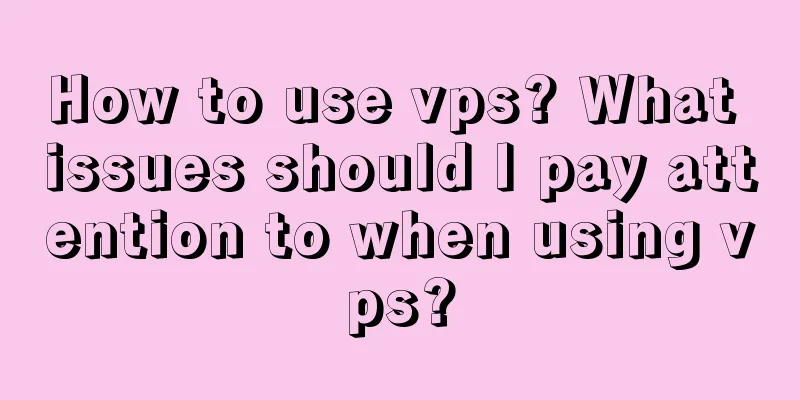1. Register an Amazon-FBA account.
Find the Amazon service page, click "Fulfillment by Amazon", fill in the company name on the page that pops up and check to indicate that you agree to Amazon's relevant terms and agreements, and finally select FBA service to successfully register.
2. Select products for FBA.
On the "Inventory" page of the Amazon FBA delivery page, check the products to be shipped to the Amazon warehouse and select "Change Fulfillment by Amazon". These selected products will be smoothly converted to FBA Inventory.
What needs to be noted during the Amazon FBA delivery operation is that when we convert the product from seller-shipped to Amazon-shipped, the seller's product listings are not visible to buyers until Amazon receives the goods and puts them on the shelves. If the seller wants to let buyers see your products during this period and the seller still has inventory in the country, you can convert it from FBA Inventory at that time. During the transfer process, you also need to set the domestic inventory quantity of the product. However, when some sellers still have not converted back listings on the inventory page, they can search the product SKU in the background. Generally, it will be found. At this time, the seller can set up domestic inventory.
3. Operate the FBA delivery process (Send/Replenish Inventory).
The first step is Set Quantity, so enter the quantity of the product to be shipped under unit. If the product packaging size was not entered when uploading the product, the seller also needs to fill in the product packaging size here. There are two types of Packing Type: Individual products and Case packed products. Individual products are mixed packaging, which means different products are packed together. Case packed products are the same products with the same SKU packed in one box.
The second step is Prepare Products. You don’t need to worry about this step.
The third step is Label Products. It should be noted that the backend allows sellers to choose whether Amazon will label the products or the sellers will label the products themselves. Of course, the way for sellers to save money is to label the products themselves, after all, Amazon charges a fee for labeling. If you choose to have the seller label the goods themselves, select “Merchant” under “who labels” and choose label paper of corresponding specifications to print the labels.
The fourth step is to Review Shipments, where you can see which warehouse Amazon has assigned the seller's products to. Each Shipment name represents a warehouse, and you can see how many products the seller has stored in the warehouse. The seller needs to click “Work on shipment” to continue.
The fifth step is Prepare Shipment. In the shipping service, there are two options for sellers to choose: shipping method and shipping carrier. Generally, if the seller's shipment weight is about 60 kg, small parcel delivery (SPD) is selected. In addition, under shipping carrier, even if the seller chooses UPS for delivery, I suggest that the seller choose other carrier and select "other" in the drop-down box. Shipping labels are the outer box labels of the box, so this needs to be printed out and pasted to the outer box when packing is completed.
The sixth step is summary. Fill in the logistics tracking number and mark the goods shipped after receiving the tracking number from the seller.
This is the Amazon FBA shipping tutorial for this issue. If you want to know more about Amazon FBA shipping, please continue to pay attention!