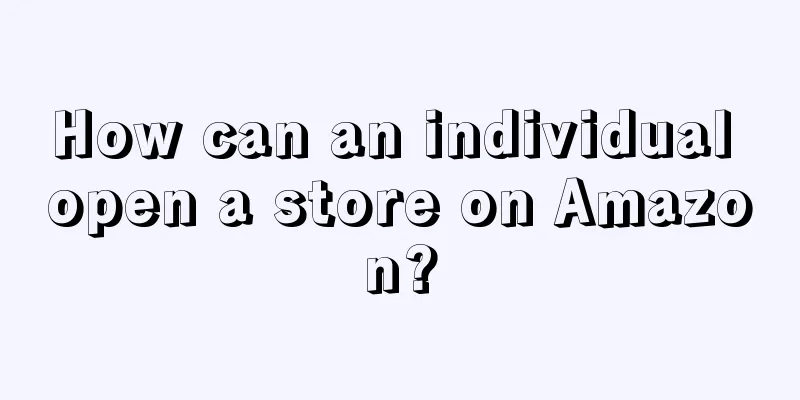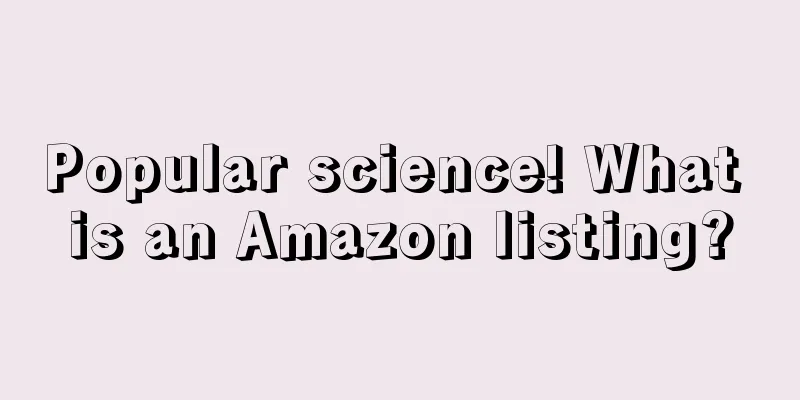Amazon is the largest online e-commerce company in the United States. It is located in Seattle, Washington. It is one of the earliest companies to engage in e-commerce on the Internet. Founded in 1995, Amazon initially only engaged in online book sales business, but now it has expanded to a wide range of other products. It has become the online retailer with the most product varieties in the world and the world's second largest Internet company. For Chinese people who want to sell their products abroad, this should be the first choice of third-party platform.
So how does an individual open a store on Amazon? Below, the editor will talk about the process of opening a personal store on Amazon. Friends who are interested can take a look!
How to open a store on Amazon as an individual?
Step 1. Create an account: Log in to Amazon’s official website, click “Sell on Amazon”-“Start Selling” at the bottom of the webpage, and then start creating an account.
Step 2. Fill in your name (must be in English): If you are an individual, enter your personal name and agree to Amazon's terms.
Step 3. Fill in the address information: If you don’t know how to write the address in English, you can use pinyin instead. If you have opened a store on other websites, you can post the store URL here. If not, you don’t need to fill it in as it is not a required item. Finally, the authentication:
1. You have three chances. If you still can’t get the call, change to text messages immediately.
2. Pay special attention to confirm whether the mobile phone number you fill in has appeared in the Amazon seller system before. If it has, no matter what it was used for at the time, do not use it now, as it is easy to be associated;
3. When you select Call, a page will pop up showing the PIN and four-digit number. After the phone rings, just enter them. When you select SMS, you will receive a four-digit PIN code and enter it into the pop-up page.
Step 4: Bind credit card: Just fill in the credit card information according to Amazon’s requirements.
Step 5: Fill in identity verification: If you do not have a U.S. citizenship, you must select NO for this option and fill in the rest according to the prompts.
Step 6: Preview W-8BEN Contents
Step 7: Provide electronic signature: Here we recommend that you agree to provide electronic signature instead of sending the form via email, which is simple and effective. After selecting electronic signature, multiple options and input boxes will pop up. Check all the boxes, then write your name, email address and country, and click OK.
Step 8: Confirm the system reminder information: The system will display a reminder as shown below, informing you that if you agree to provide an electronic signature, the information will take effect immediately. If you do not agree to provide an electronic signature, the information will only take effect 7-20 working days after receiving the mailed form. So I would like to remind you again that it is not recommended to send the form by email unless it is necessary.
Step 9: Generate Form W-8
Step 10: Fill in product information: Just fill in the information according to your sales needs.
Step 11: Select sales category: There are multiple options here. If you sell multiple categories, you can check them all and finally click Finish.
The above is an analysis of how to open a store on Amazon. If you want to know more about how to open a store on Amazon, please continue to follow us!