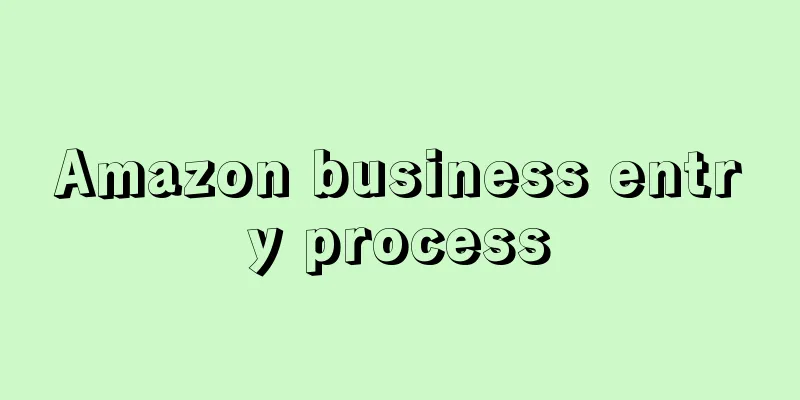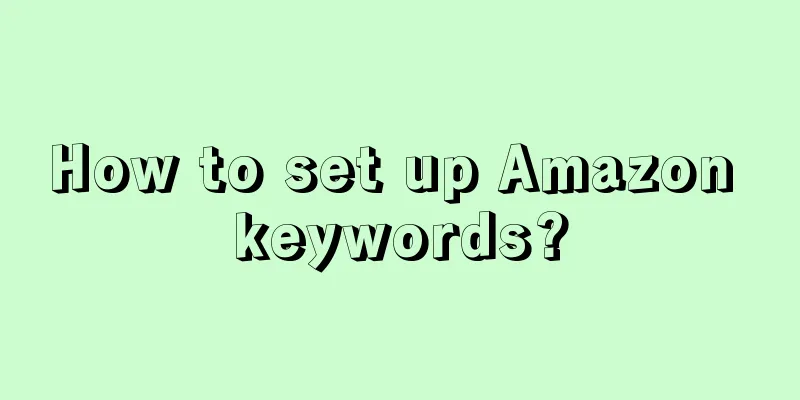Amazon Business was born in the United States, and its transaction volume exceeded 1 billion US dollars in its first year online. In just over three years, Amazon Business has been launched in seven major sites around the world (the United States, Japan, the United Kingdom, France, Germany, Italy, and Spain), with more than 1 million corporate and institutional buyers and more than 85,000 corporate sellers.
2. Amazon Business Entry Process
Step 1: Click on the link: https://sellercentral.amazon.com/hz/b2bregistration
Step 2: Open the link, log in to your account (for sellers who have already opened a store on Amazon), and check whether your account meets the requirements (Check your eligibility)
Step 3: If you meet the requirements, check the small square to agree to the terms, and then click the yellow box "Enroll Your Account".
Quick registration process:
The specific steps are as follows: Enter "Who is eligible to participate in the Amazon Business Purchasing Mall Seller Program" in the Help of the Seller Center. After entering, you will be prompted whether you are eligible. If you are qualified to open a store, remember to check it, and then "Register an account."
Special note: Once you have successfully activated the Business Seller Program, you will be able to directly access the Business Seller button in your Seller Central. It will be convenient to operate in the future.
Additional Notes:
Once you become an Amazon Business seller, the next step is operation management. Just like before, upload listings, set prices, add product descriptions, etc. Next, there are a few things to note:
1. B2B Listing products: You can re-upload or simply add a Business Price to your existing listing. Here is a tip for you: If you want to add a new wholesale product, you can add a regular product first, and then add a Business Price.
2. Set Business Price: Amazon uses templates to upload prices, so you must first download the template (Business Price/Quantity File), and then add information according to the template. (Please fill in the form carefully to avoid mistakes)
PS: Quantity price type (quantity pricing) is the wholesale price based on the wholesale quantity. When setting the price, pay attention to two situations: if you use a fixed price reduction as the wholesale price, select "FIXED"; if you use a percentage reduction as the wholesale price, select "PERCENT". Quantity Price can be edited by yourself~Enterprise Price is the price displayed to Business buyer. Only Business accounts can see Business Prices. Ordinary users cannot see Business Prices, so Business accounts can purchase both ordinary products and Business Price products.
3. After you have edited all the products, remember to click Save as a text document and upload it in the background as a table. Note: Select "Price & Quantity File" when uploading the table.
3. Requirements for Amazon business
Pre-shipment cancellation rate (less than 1%)
Low late shipment rate (less than 2%)
Low order defect rates, such as few guarantee claims, returns and/or chargebacks (less than 0.5%)
Each business order package must have a tracking number
Each business order package must have a packing slip
Each corporate order package must have a purchase order number
4. How to play Amazon Business
1. Online Request for Quote (RFQ):
"Online Request for Quote (RFQ)" is a very useful function for both buyers and sellers. Through "Online Inquiry", corporate and institutional buyers can make one-click online inquiries to all sellers for the goods they specifically want to purchase in bulk. Sellers can easily view all inquiry requests in the Manage Quotes column of the B2B column of the "Seller Center" and set bulk discounts for products based on the purchase quantity provided by buyers.
To increase sales opportunities and business development opportunities, sellers are requested to set discounts within 48 hours of receiving inquiries.
The RFQ button (i.e. "Buying in bulk") will only be displayed on the product page if the corporate seller has not set a bulk discount for a product. For listings that have set a bulk discount, the RFQ button will no longer be displayed on the front end. Corporate buyers can directly see the bulk discount price provided by the seller and decide whether to place an order.
2. Online bidding (Spot Buy):
Although the "Online Request for Quote (RFQ)" function has made it more convenient for corporate and institutional buyers to inquire about prices, in fact, their inquiry needs may be more diverse and complex. For example, you may ask for a quote for a large purchase of more than 1,000 items. Another example is when you have a specific purchase requirement but have not yet determined the specific product, you also need to ask for a quote. So, it’s time for the “Online Bidding (Spot Buy)” feature to come on the scene.
Through the "Online Tendering (Spot Buy)" function, corporate and institutional buyers can publish product procurement needs, and sellers can participate in bidding based on their own circumstances. Like the previous RFQ, the "Online Bidding (Spot Buy)" function effectively moves the purchasing method commonly used in offline B2B procurement online, but it is super easy to operate.