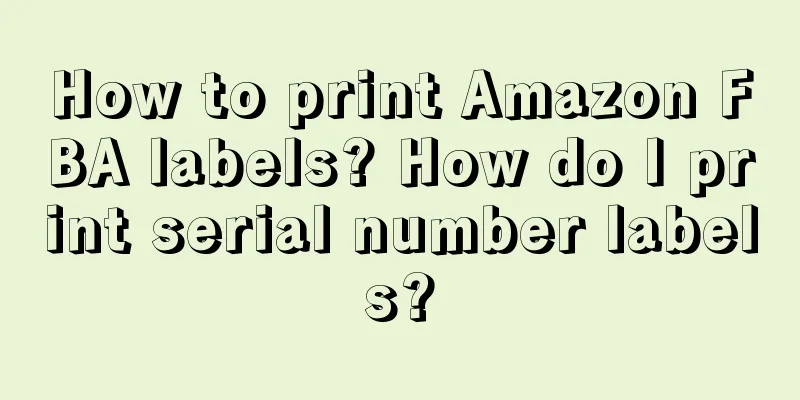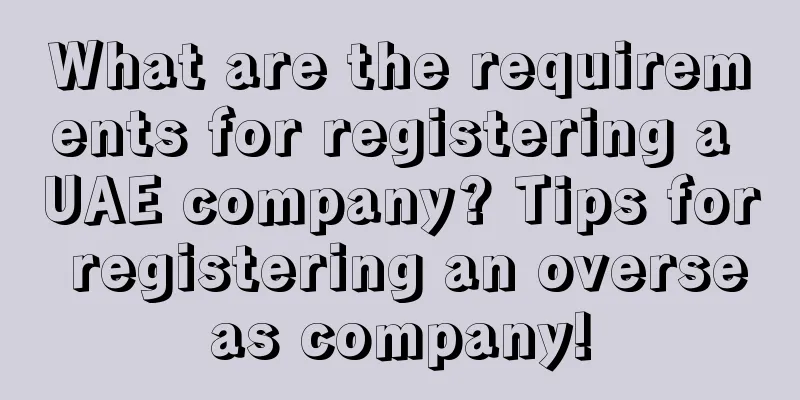How to print Amazon FBA labels?
Download product labels from the Amazon backend, so we only need to download one for each product. Use a PDF editor to open the product label, click the snapshot to select the barcode to be printed, note that the selected size is the size you want to print, click File-Print, select the corresponding printer in the Printer Name, write the number to be printed in the Score, select the Page Range: Selected Area, and select the Scaling Type: Fit to Printer Boundary.
How to print serial number labels on Amazon outer box labels:
Both can be printed with Zebra printer GK888t. Product label method 1: You can print it. Method 2: After downloading from the background, select "Edit" > "Properties" > "Print". After the FBA box mark is downloaded from the background. Open it directly with the PDF reader (Adobe Reader XI), select, edit "Intercept the range to be printed" click, print "properties, set the appropriate label size" and "Print". PS, comments and forms. Remember to select: Document and Stamp.
Quick Tips:
1. Directly use thermal paper to print a product label instead of printing N product labels on a piece of paper of a specific size, which is very convenient for pasting product labels on product packaging.
2. Automatically generate product labels based on the warehouse delivery plan created in the background.
The above is the knowledge about Amazon FBA labels in this issue. If you want to get more information about Amazon FBA labels, please pay attention and we will continue to answer you~