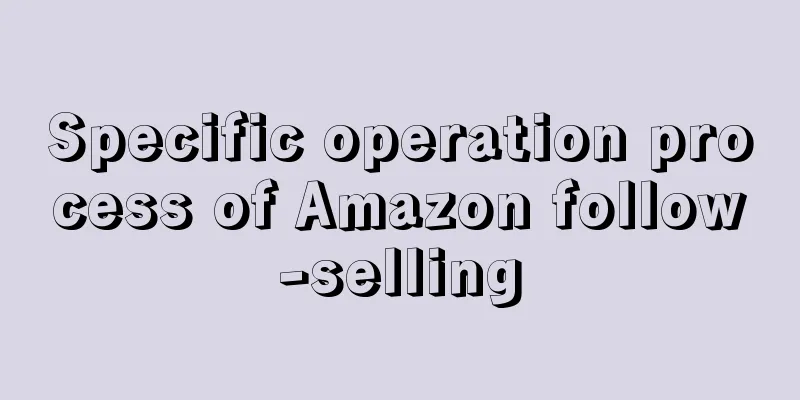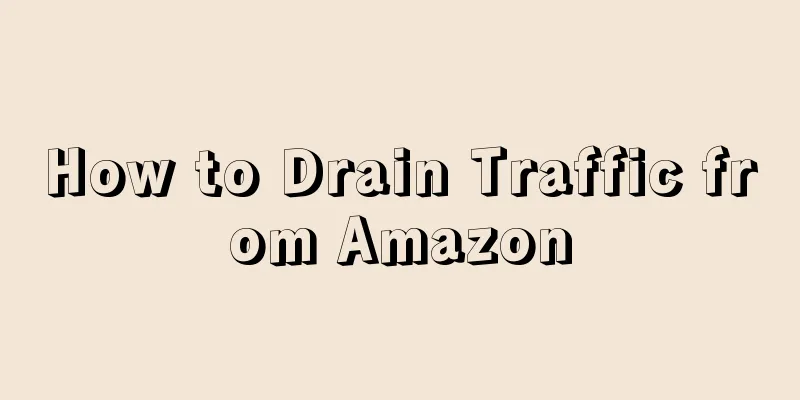Find the product you want to copy sell on Amazon (note that it must be exactly the same as the product we bought), and find the product's ASIN number on the product details page.
Specific operation: Open the product link, press CTRL+F on the keyboard, enter ASIN in the search box and jump to the corresponding ASIN code part in the picture below.
Next we have two options. One is to directly enter our own Amazon seller backend to start following the sale, and the other is to use third-party tools to follow the sale.
1. Follow the sale directly in Amazon Seller Center
Step 1: Go to your Amazon Seller Center and click Add a Product
Step 2: Enter the ASIN number you just found in the search box
Step 3: Fill in the corresponding columns (items with red * are required), then click Save to upload your products and start selling them.
In addition, sellers can also directly follow the sale on the product page they want to follow. There is a "Sell on Amazon" button below the product shopping cart. Click the button and fill in the relevant information to enter the follow-sale process. I will not show you the pictures one by one here.
2. Use third-party tools to follow sales
Compared with directly selling on Amazon Seller Center, using third-party tools can achieve more functions and make selling more efficient. Sellers can choose a third-party tool that suits them for follow-selling. Here we take Amazon Captain as an example to demonstrate the specific process.
Step 1: Select the store you want to follow and then paste the ASIN code you just copied and search
Note: If the selected product ASIN code corresponds to multiple variants, you need to expand it before selecting.
Step 2: Fill in the information on the page and save it before you can start following the sale. Third-party tools generally have a timed follow-up selling function, and you can start following the selling by setting the start and end time.
In addition, if you want to follow-sell a lot of products, you can use the batch follow-sell function:
1. Click on Batch Import, select the store, use Excel to edit the product information you want to sell, and then upload it. You need to download the template first and then fill in the relevant information;
2. Fill in the Excel form and submit it.
How to cancel follow-up sales
If the seller accidentally follows the sale of a brand-protected product, or does not want to follow the sale anymore, he can directly stop selling the follow-sale product, or cancel the follow-sale in the backend inventory (Inventory) in the following two ways.
1. Click "Close the Listing" to change the inventory of the follow-up listing to 0
2. Click "Delete the product and listing" to delete the hijacked product
In addition, if a seller authorized by the brand sends a notice, the product must be removed from the shelves first, as mentioned in the previous article.