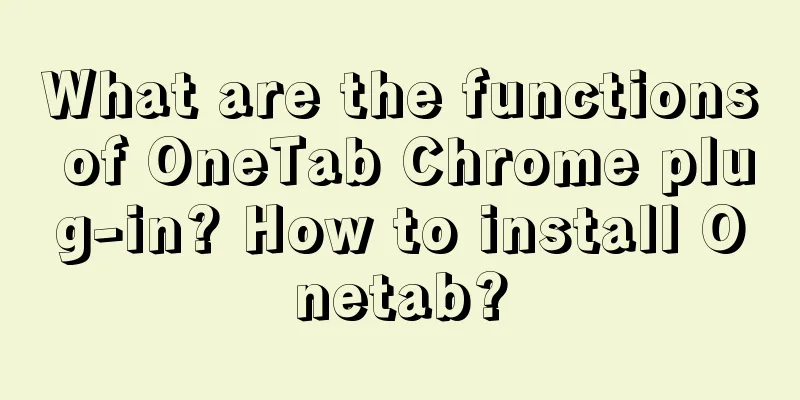Every time a Chrome browser opens a tab, it is equivalent to running an additional independent program, so each web page tab takes up memory. When we are collecting information, it often takes a short time for the Chrome tab to become the following:
In this case, Chrome's memory usage is very large, and what is more troublesome is that it is no longer possible to distinguish the name of each tab, and it is also impossible to integrate data efficiently.
A plugin that claims to reduce memory usage by 95%
In order to solve this situation, in addition to "summarizing more, summarizing faster" and closing tabs in time when collecting information, you can also use the Chrome plug-in OneTab to solve it.
After OneTab is installed, click on the Onetab plug-in icon and Onetab will close all currently opened tabs and display them in the tab list on the extension page, which is equivalent to opening only one tab.
When you need to view some of the tabs, you can reopen them by clicking the corresponding records with the mouse, and the corresponding records will be deleted from the page shown in the figure above.
Moreover, this kind of tab collapse can be repeated. For example, according to the need of searching for information, three new web pages are reopened:
At this time, click the Onetab icon again to collapse the newly opened tabs:
Save this page to visit next time
The web pages that Onetab has collapsed will be recorded unless you open them again or delete them manually.
At the end of the day, if the current data has not been collected yet, you can use OneTab to record the currently open web pages. The next time you open the browser, the records you collected last time will pop up automatically. Click "Restore All" to open all the web pages from last time, seamlessly connecting the progress of the last data collection.
Installation of Onetab
Open the Chrome App Store
URL: https://chrome.google.com/webstore/category/extensions
Search and install Onetab
Enter "Onetab" in the text box in the upper left corner of the page and press Enter, then select OneTab to add it to Chrome.