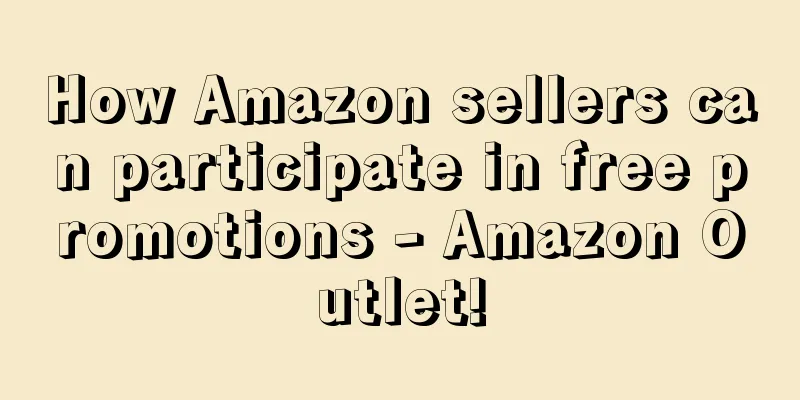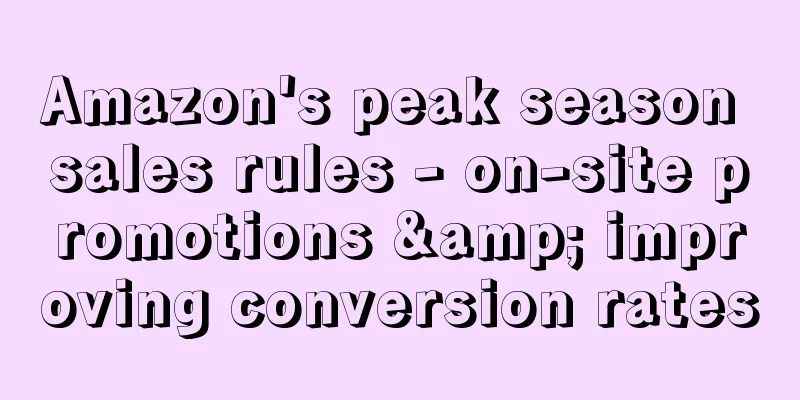Consumers shopping at Amazon Outlet can enjoy price cuts and clearance deals on overstocked items.
There are 2 types of discounts:
Outlet deals are promotional offers submitted by creating a discount deal. The display period on Outlet is the period specified by Amazon, usually two weeks.
Outlet sales are promotional products on regular prices created by reducing their prices. Showcase on Outlet based on factors including customer demand and product star ratings.
Outlet deals and Outlet sales can help sellers increase sales, improve cash flow, optimize inventory levels , and reduce overall storage fees for excess inventory .
1. Eligibility
Seller
Must be a professional account with an overall rating higher than 3.5 stars.
On the Manage Excess Inventory page, you can see which eligible products Amazon has recommended for Outlet based on customer demand and other factors. A message below the product's current price will indicate whether it qualifies as an "Outlet deal" or "Outlet store."
product
To be eligible for Outlet, products must meet the following criteria:
1. Currently available for sale in Amazon fulfillment centers;
2. Have an Amazon sales history and a product rating of at least three stars;
3. In a new state;
4. Comply with Amazon’s customer product review policy and pricing policy;
5. "Subscribe and Save" is not registered.
2. Amazon Outlet Fees
Outlet is currently free and sellers do not have to pay any additional fees.
3. How to create an Amazon Outlet Deal?
1. From the Inventory drop-down menu in Seller Central, select Inventory Plans, then click Manage Excess Inventory.
2. From the drop-down menu to the right of the eligible product, select “Create Outlet Deal”;
3. In the pop-up window, enter your Outlet deal price in the box next to Outlet Deal Maximum Price. Note that the price you set must be less than or equal to the maximum price;
Tip: The highest transaction price will take into account the historical lowest price of the product. The Outlet Deal maximum price may fluctuate if the current selling price of the product changes before the deal begins. After a deal begins, if the sales price of a product rises above the maximum deal price, Amazon may cancel all products in that promotion without notice.
4. Check the start and end dates of your Outlet Deal;
5. Click Submit.
If the submission is successful, the message "Outlet Deal Submission Successful" will appear. If you see "The maximum price of the deal is $X", please change the transaction price so that it is less than or equal to the maximum transaction price.
Note: Not all submitted Outlet Deals will be reviewed. If your deal is approved, you will receive an automatic email notification. It is recommended that you check the Outlet Deals report on Friday of the week after submitting the deal. You can find this report by clicking “Fulfillment” from the “Reports” drop-down menu in Seller Central.
How can I check the status of my Outlet Deal?
You can view the deal submission results, deal start time, deal end time, and deal status in the "Outlet Deal" report.
1. From the Reports drop-down menu in Seller Central, select Fulfillment.
2. Under Sales in the left navigation, select Outlet Deals.
You can also access the report from the Manage Excess Inventory page by clicking Check status in the Outlet Deals report under the current price for each submitted ASIN.
How do I cancel an Outlet Deal that I have submitted?
You can cancel an Outlet Deal that you have submitted before Amazon completes its review.
1. From the Inventory drop-down menu in Seller Central, select Inventory Plans, then click the Manage Excess Inventory tab;
2. From the drop-down menu to the right of the eligible products, select "Create Outlet deal";
3. If you only want to change the price, change the price and click "Update";
4. If you want to cancel your submission, click “Cancel Outlet deal”.
Note: If you want to cancel an Outlet deal that has already started, first check the deal status in the Outlet Deals report and then contact Seller Support.
4. How to create an Amazon Outlet sale?
1. From the Inventory drop-down menu in Seller Central, select Inventory Plans and then click the Manage Excess Inventory option.
2. From the drop-down menu to the right of the eligible product, select “Create sale”;
3. In the pop-up window, enter your selling price in the box under "Recommended sale price." Entering a price that is lower than or equal to the suggested price will increase the chances of your product appearing in Outlet.
4. Enter the start and end dates of the sale;
5. Click Submit.
5. Comprehensive discounts
Outlet deals and sales combine discounts with other promotions you are offering on that product at the same time, including coupons, sales, sale prices, business prices, and giveaways. For example, if your Outlet deal offers 50% off on a $100 ASIN, and you simultaneously run a 5% off sale on the same ASIN, the 50% off and the 5% off will be combined. That brings the total discount to $55.
Standard Price: $100
Outlet deal discount: 50%
Promotional discount: 5%
Total discount: (100 x 0.5) + (100 x 0.05) = $55
6. Frequently Asked Questions
Why did no deal appear after I clicked the "create outlet deal" button at the top of the "manage excess inventory" page?
The “Create outlet deal” button is a suggestion filter and will remain on the manage excess inventory page even if there are currently no deals that meet the outlet criteria.
What are the reasons why a submitted Outlet deal is not approved?
Including but not limited to the following reasons:
1. You have already scheduled another deal for the same ASIN that overlaps with the Outlet deal schedule, such as a Lightning Deal.
2. If the product image does not meet the category requirements, you can check the product image requirements;
3. Customer review rating is less than three stars;
4. Your ASIN is out of stock;
5. Due to price fluctuations, the maximum transaction price requirements have changed.
Why can't I find your ASIN on the Outlet homepage?
1. Before looking up your ASIN on the outlet page, please confirm the status of your submitted deal by checking the outlet deal report. If the ASIN status is “Submitted” or “Ended”, your ASIN will not appear on Outlet. It is displayed only when the status is Running.
2. To search for an ASIN on Outlet, select any applicable category for the product and look for it in Available Deals.
3. The location of the product on the Outlet depends on the customer's preference.
4. If you still can't find it, it may have been deleted because it does not meet the standards.
Why was my submitted Outlet deal approved but then cancelled?
Reasons include but are not limited to:
Pricing: Your transaction price becomes higher than the highest transaction price.
· Inventory: No new inventory left.
· Rating: The product rating is below the current minimum threshold.
· Image: Does not meet product image requirements.