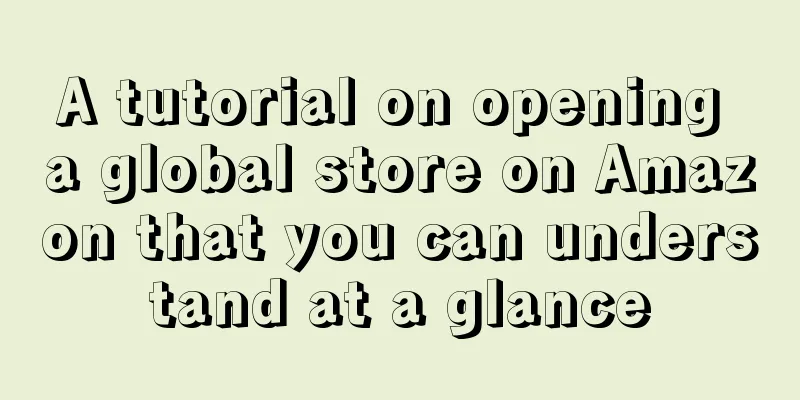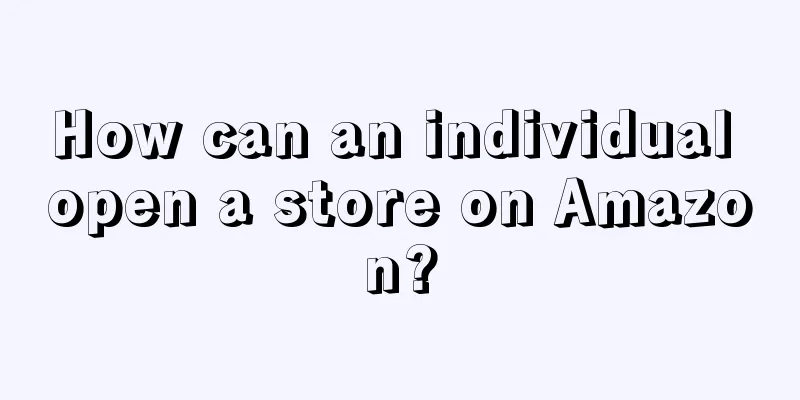Today, I will give you a brief introduction on how to open a global store on Amazon. I guarantee you will understand it at a glance!
First of all, let’s take a look at the specific process of registering for Amazon Global Store.
Click to log in to Amazon's official website gs.amazon.cn to register
Enter your registered email address, then create a password and enter other relevant information
Enter the country where your company/person is located, read and accept the relevant agreement
Enter company contact information
Enter primary contact information
If it is a company registration, please enter the contact information of the company's beneficiary other than the main contact person. Add the credit card account number and information that can be used for foreign currency transactions.
Congratulations, your registration is complete.
The editor takes Amazon Global Store Europe as an example to explain the Amazon Global Store Tutorial in detail.
1. Select the European site to register - please note that during the registration process, all information must be filled in in Pinyin or English! ! ! !
2. Fill in the account name, email address, and create a user password.
3. Select your country, read and agree to the relevant agreement
4. Fill in company/personal information
Please note:
a. Seller Category: Please be sure to select (Company) or (Individual) option truthfully, otherwise you will need to re-register.
b. Select the seller's legal name (Company Legal name): Please fill in the company name (pinyin) on the company's business license. If the system automatically changes this to a personal name, be sure to re-enter it to reflect the company name.
c. Registered business address: This address should be exactly the same as the registered address on the company's business license. Please fill in the Chinese characters in Pinyin. If the address is too long to fit on one line, please write it on separate lines.
d. VAT Registration Number: Add the country code before the VAT Registration Number, for example 'GB'. If you have not applied for a VAT number, do not check this box.
e. Seller Display name: This is the name that consumers will see when shopping. It does not have to be the same as your company name.
5. Fill in the main contact information - please note that all information should be filled in in Pinyin or English! ! !
6. Fill in the information of other beneficiaries besides the primary contact person - please note that all information should be filled in in Pinyin or English! ! ! !
According to the actual situation, fill in the number of company beneficiaries and the contact information of each beneficiary. Beneficiary Information: The beneficiary must be the owner or manager of the company, that is, a natural person or company that directly or indirectly owns 25% or more of the company's shares, or has the right to decide on business development, or exercises management rights over the company in other forms. The number of people must match the actual situation. Its information will be possible to verify.
7. Enter your credit card information;
Please use a dual currency credit card that can pay in USD
Visa, Master Card are both accepted
Confirm that the default address information is the same as the credit card billing address. If different, please fill in the address in English or Pinyin.
The credit card holder and the account registrant do not need to be the same person; personal credit cards can also be used for corporate accounts
If the information is correct, the system will attempt to pre-authorize the credit card to verify that the credit card has credit limit, and the cardholder may receive a pre-authorization reminder from the issuing bank.
You can change your credit card information at any time during registration and account operation.
This credit card is used when your seller account balance is insufficient to offset the relevant amount during account settlement. The system will deduct the monthly fee or other sales fees from your credit card.
If you receive a notification that the credit card information registered with your seller account is invalid, check the information.
Billing address. This address must be exactly the same as the billing address on your credit card statement.
Check with your bank to confirm that your credit card has not expired, has sufficient credit limit, and has no restrictions on online debits for the declined amount.
7. Enter the planned quantity and category of the products you want to sell. Amazon will ask you to answer some questions to understand the nature of your product and the quantities you plan to sell when you start. Based on this information, Amazon recommends relevant tools and information for your account.
8. Congratulations, your registration is complete. You can start uploading products!